MS Copilot Chat - Guide for IT educators
MS Copilot Chat - Guide for IT educators
There is a current need for competence in using MS Copilot Chat in higher education. Despite constant changes to the tool itself and its usage, the guide developed by the SFU Excited Kateryna Osadcha may be of use for teachers in computing education. SFU Excited organised a seminar to launch the guide. Further seminars are planned in the autumn 2024. The guide is a valuable resource for both, the seminar participants and educators interested using Artificial Intelligence tools in their classes. If you have feedback or comments on the guide or ways to use it in your classes, please contact SFU Excited and Kateryna Osadcha.
Download the MS Copilot Chat - Guide For IT Educators

Photo: Kai T. Dragland/NTNU
About the author: Kateryna Osadcha is a researcher at the Norwegian University of Science and Technology, and professor, DSc in professional education from the Classic Private University, Ukraine. Since 2023, she has been working at the SFU Excited under the Scholars at Risk program on the topic "Application of AI technology in the professional work of IT-educators". One of the results of her work is the “Guide to using Microsoft Copilot Chat”.
MS Copilot Chat Guide
Introduction
The tech community, scientists, educators, and others were impressed by the release of the ChatGPT neural network. It can communicate with people very naturally, write books, theses, and articles at the level of copywriters, and create simple but working code. After that, other models of well-known and unknown companies in the field of artificial intelligence (AI) became available: Google AI is a one-stop shop for everything related to artificial intelligence; Bing AI is a language model and graphics creation tool; DALL-E 2 is a graphics generation tool; Tome is a website that uses AI to visualise ideas and create presentations; Beatoven.ai uses advanced AI generation methods to create unique music based on mood, etc.
Artificial intelligence technology is one of the areas of study of IT education. At the same time, artificial intelligence technologies are already used for educational purposes and can be used in IT education as technologies to improve the professional training of future IT specialists.
This guide offers a brief description of the features of Microsoft Copilot Chat (Copilot). The focus of the guide is on the list of prompts that can be used by IT educators in their practical work.

Fig. 1. The picture is created by the image generation service Night Café – “The girl looks into the eyes of the work.”
If you wish to learn more about generative artificial intelligence, we suggest following publications:
- Alto, V. (2023). Modern Generative AI with ChatGPT and OpenAI Models: Leverage the Capabilities of OpenAI's LLM for Productivity and Innovation with GPT3 and GPT4. Packt Publishing, Limited.
- McKinsey. (2023, August 1). The state of AI in 2023: Generative AI's breakout year. McKinsey. Retrieved October 19, 2023, from https://www.mckinsey.com/capabilities/quantumblack/our-insights/the-state-of-ai-in-2023-generative-ais-breakout-year
- Foster, D. (2023). Generative Deep Learning: Teaching Machines to Paint, Write, Compose, and Play. O'Reilly Media, Incorporated.
- Theobald, O. (2022). Generative AI art: a beginner's guide to 10x your output with killer text prompts. Independently published.
- Butvilauskas, A. (2023). The Ultimate Guide to Midjourney AI: Settings, Commands, and Use Cases (Artificial Intelligence Guides). Independently published.
- Loukides, M. (2023). What Are ChatGPT and Its Friends? O'Reilly Media, Inc.

Fig. 2. The picture is created by the image generation service Night Café – “The educator uses AI tools in the class.”
Microsoft Bing AI Chat (Copilot) (Fig. 3) is a multi-modal chatbot developed by Microsoft that can generate both text and images from text prompts. It uses a neural network called Turing-NLG, which has 17 billion parameters and can learn from web documents, images, and captions (Rosset, 2020).
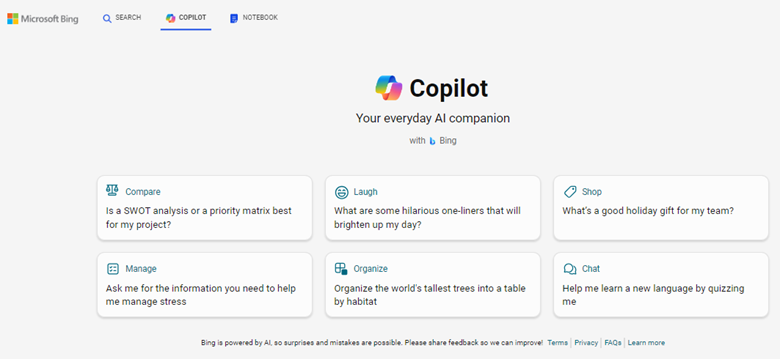
Fig. 3. Microsoft Bing AI Chat (Copilot)
On February 7, Microsoft revealed a new version (Reinventing search with a new AI-powered Microsoft Bing and Edge, your copilot for the web, 2023).
Bing Chat is potentially a game changer that addresses some of the weaknesses of ChatGPT. Without going into the technical side of Bing Chat, its GPT-4 language model is grounded in Bing data. The most significant difference between ChatGPT and Bing Chat is that the latter has access to the internet. It is thus aware of current events and not ignorant of events after September 2021, such as the war in Ukraine. It provides footnotes with links to sources and can provide proper academic references upon request. Bing's chatbot was initially in a limited preview mode while Microsoft tested it with the public, and there was a waitlist one could join for early access (Rudolph, Tan, & Tan, 2023). It is now built into the browser Edge and is easily accessible.
On September 21, 2023, Microsoft officially released Copilot as a follow-up to Bing Chat (Mehdi, 2023).
Copilot has a set of AI-powered features, with which users can:
- ask actual and complex questions and get detailed replies,
- get an actual answer, because Copilot looks at search results across the web to offer a summarized answer and links to its sources,
- be creative, because Copilot can help write poems, and stories, or even create an image.
Users can also ask follow-up questions such as, “can you explain that in simpler terms,” or, “give me more options” to get different and even more detailed answers in search. However, in Copilot, each conversation will have a limited number of interactions, to keep the interactions grounded in search (Microsoft, 2023).
Interface of Microsoft Copilot AI Chat in Microsoft Edge
Copilot is easily accessible within Microsoft Edge for personalized information research. You will notice a Copilot icon at the top right of the browser sidebar (Fig. 4).
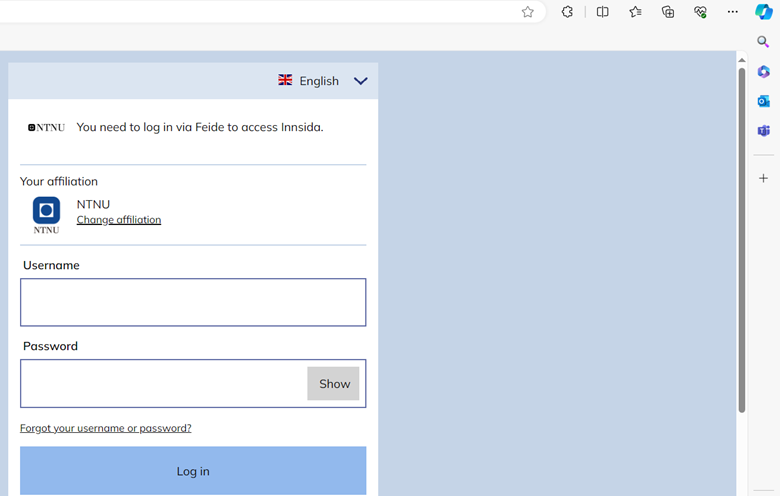
Fig. 4. Microsoft Copilot icon.
When you click on the chat icon, you will see the chat in the sidebar of your browser (Fig. 5). If you click on the arrow (Fig. 6), you will be taken to the full-window chat mode (Fig. 7).
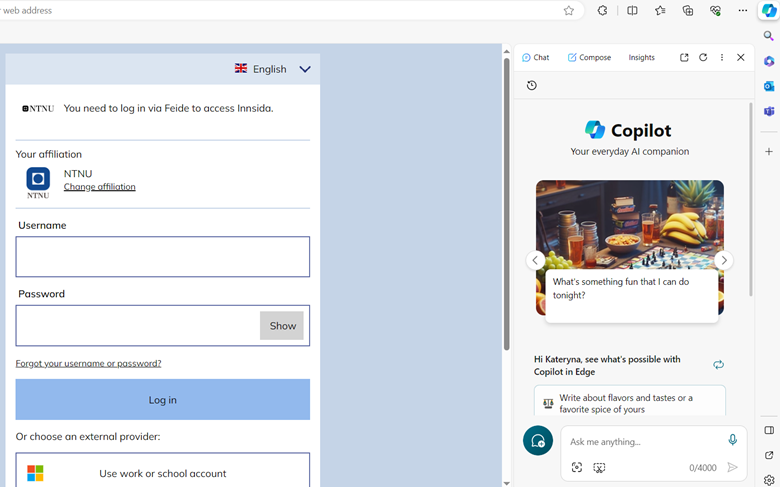
Fig. 5. Sidebar of your browser.
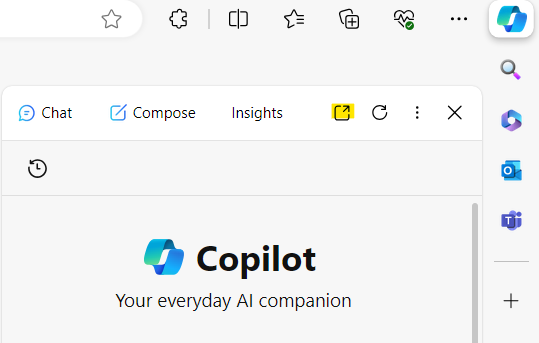
Fig. 6. Switching to full-window chat mode.
You can access Copilot at https://copilot.microsoft.com.
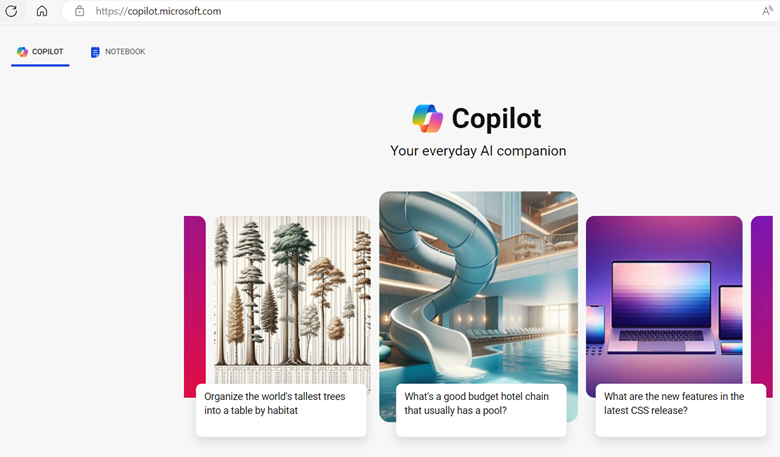
Fig. 7. Full-window chat mode.
When you navigate Copilot through the sidebar, you can easily browse the web without losing your Chat. When you click the citations from the sidebar, Copilot will automatically open in a new tab in Edge while keeping your conversation at the side of the screen (Fig. 8).
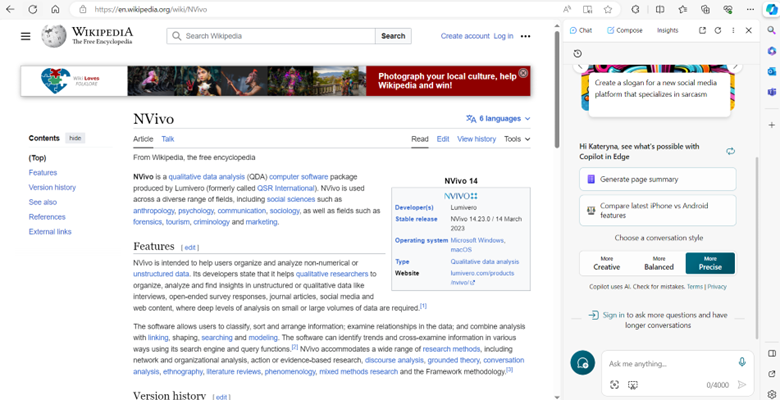
Fig. 8. Microsoft Copilot AI Chat in a new tab in Edge.
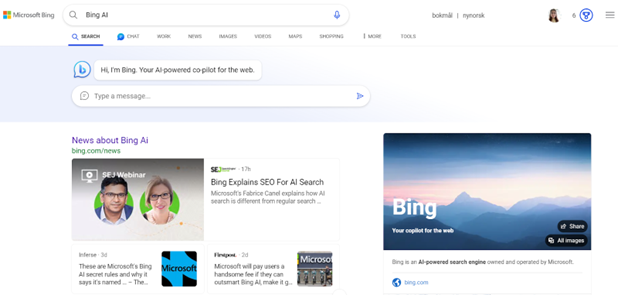
Fig. 9. Switching between a chat page and a traditional search page.
Microsoft Copilot AI Chat interface in the mobile application
To use Copilot on a mobile phone, you need to download it from Google Play (Fig. 10) or the App Store (Apple).
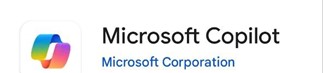
Fig. 10. Copilot app on Google Play.
After installation, you can open the application (Fig. 12) by clicking on the icon (Fig. 11) on the screen of your mobile phone.

Fig. 11. Icon of Copilot app.
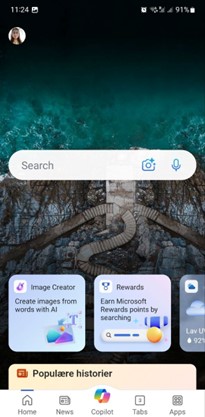
Fig. 12. Copilot app (Android).
In order to use Big Chat, you need to click on the icon at the bottom «Copilot» of the application (Fig. 13).
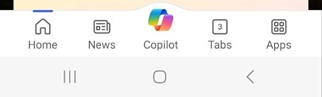
Fig. 13. Icon of Copilot app.
After clicking on the icon, the interface of the Copilot mobile application is displayed (Fig. 14).
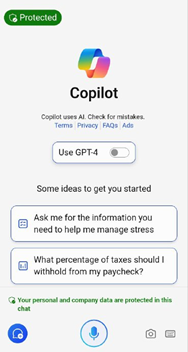
Fig. 14. The interface of the Copilot mobile application.
You can perform the same actions as in the web application:
1) make a text request and get prompts for it (Fig. 15)
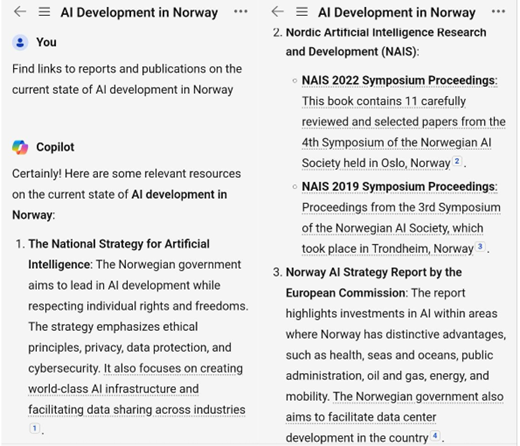
Fig. 15. Text query and response in Copilot.
2) ask to generate (Fig. 16)
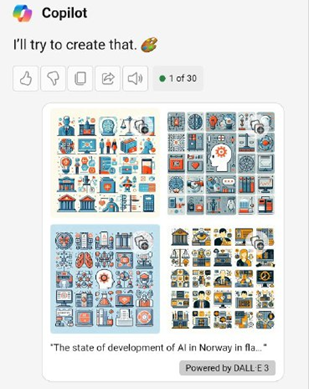
Fig. 16. Request for image generation and its result.
3) you can make a request for picture recognition in two ways: take a picture of the desired image (Fig. 2Fig. 17) or download it from the gallery (Fig. 18)
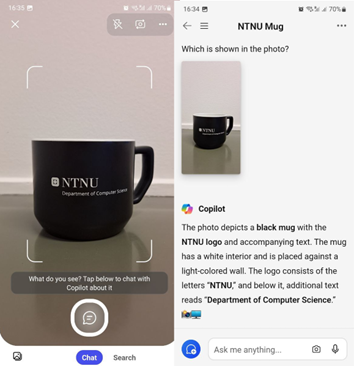
Fig. 17. Using an image to communicate with Copilot (taking a photo).
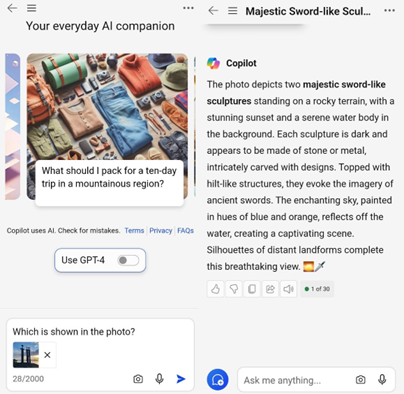
Fig. 18. Using an image to communicate with Copilot (download it from the gallery).
4) use voice input (Fig. 19)
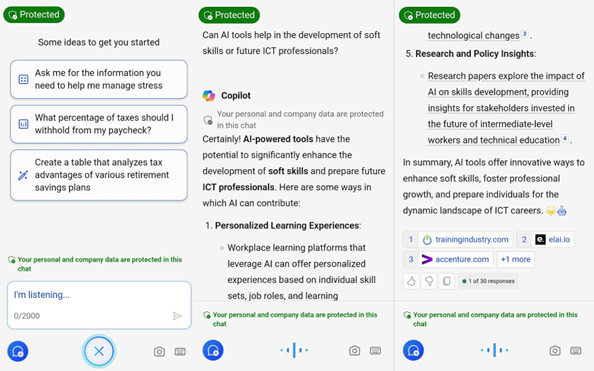
Fig. 19. The using voice input in Copilot.
5) rate, copy or share the answer (Fig. 20)
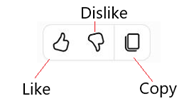
Fig. 20. Possible actions with an answer in the chat.
You can change the settings by clicking on your avatar in the upper left corner of the application.
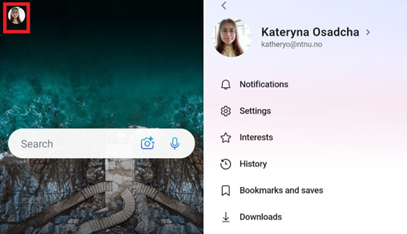
Fig. 21. The settings of Copilot.
How To Use Microsoft Copilot Chat
At the top left of the screen, you can choose between traditional search or the Copilot (Fig. 22).
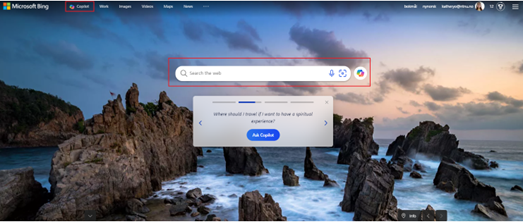
Fig. 22. Microsoft Bing.
You can select your conversation style inside the Copilot interface. Copilot has three conversation styles (Fig. 23):
- “More creative” for imaginative and unique responses,
- “More balanced” for informative and conversational answers, and
- “More precise” for clear and fact-based answers.
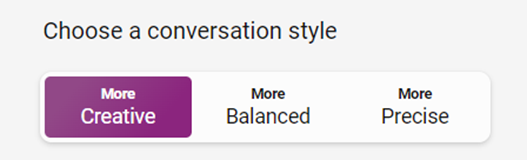
Fig. 23. Choice of the conversation style.
After choosing your preferred conversational style, you can start prompting your questions.
Copilot has four options for asking questions:
- typing directly from the prompt box,
- using the microphone,
- using an image,
- by downloading the file.
The most common method for prompting questions is through the prompt box. Click the prompt box (Fig. 24) and type your questions so it can generate answers based on your prompt and the details given.
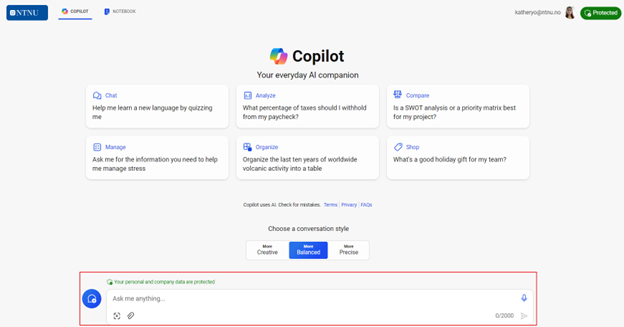
Fig. 24. Prompt box Copilot.
You need to wait about a minute to get an answer. Additionally, Copilot recommends what to search next and gives its sources based on your recent prompts so you can easily verify the origins of the results. It also suggests questions that might clarify the query or might also be of interest to the user (Fig. 25).
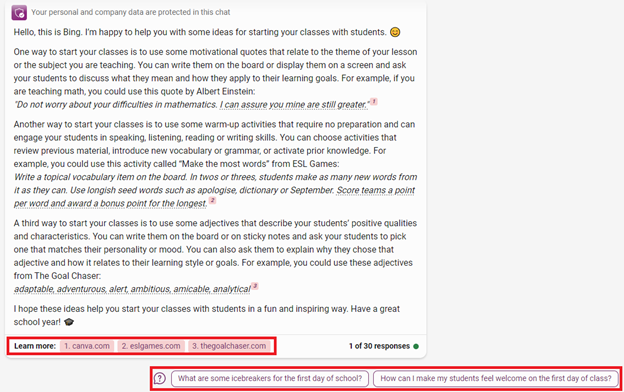
Fig. 25. The answer by Copilot.
If you don’t want to type your questions, you can click the microphone button (Fig. 26) and start speaking Copilot will generate answers based on what you say.

Fig. 26. Create a voice request in Copilot.
Copilot will not only respond through generating text-based answers, but it can also read the responses it generates.
Copilot has a Visual Search in Chat. That allows you to input images to Copilot and ask questions about them. You can ask questions about images that are difficult to describe, for example, get a recipe for a dish you don’t know the name of, identify a dog breed you don’t recognize, and much more.
To use Visual Search in Chat, click on the camera icon in the input bar in Copilot (Fig. 28), upload a picture from your device or provide a website link (Introducing the new Bing, 2023).
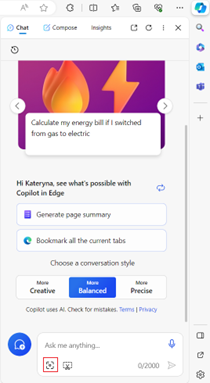
Fig. 27. The camera icon in the input bar in Copilot chat.
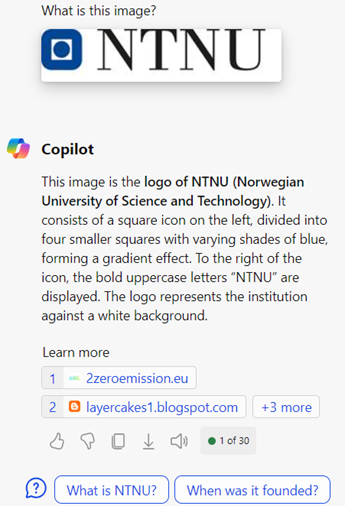
Fig. 28. The answer to the question and additional questions.
So, Copilot searches for relevant content across the web and then summarizes what it finds to generate a helpful response. It also cites its sources, so you're able to see links to the web content it references.
Once Copilot answers your first question, you can use its suggested follow-up questions to ask further about your topic queries. Continue until you get the answer you are looking for (Fig. 29).

Fig. 29. The follow-up questions in Copilot.
When you use your Microsoft account when accessing Copilot, you can have 30 chats. You will count at the bottom right corner of the results how many conversations you prompted (Fig. 30).
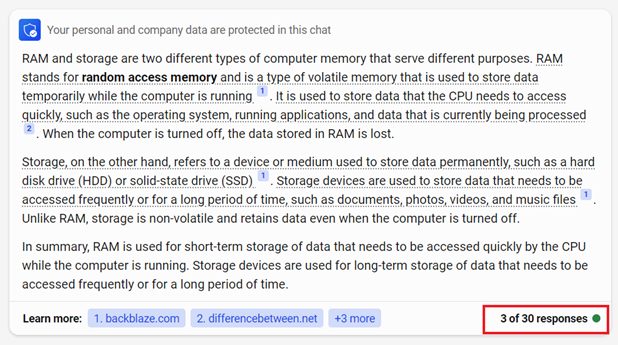
Fig. 30. Counting the number of responses in one request.
You can export Copilot’s results to Word, PDF, or Text (Fig. 31). You can choose your preferred format, which will automatically download your results.
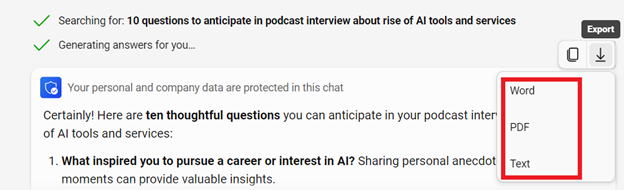
Fig. 31. Export Copilot Chat’s results.
The chat can add images to the text that was generated by it (Fig. 32).
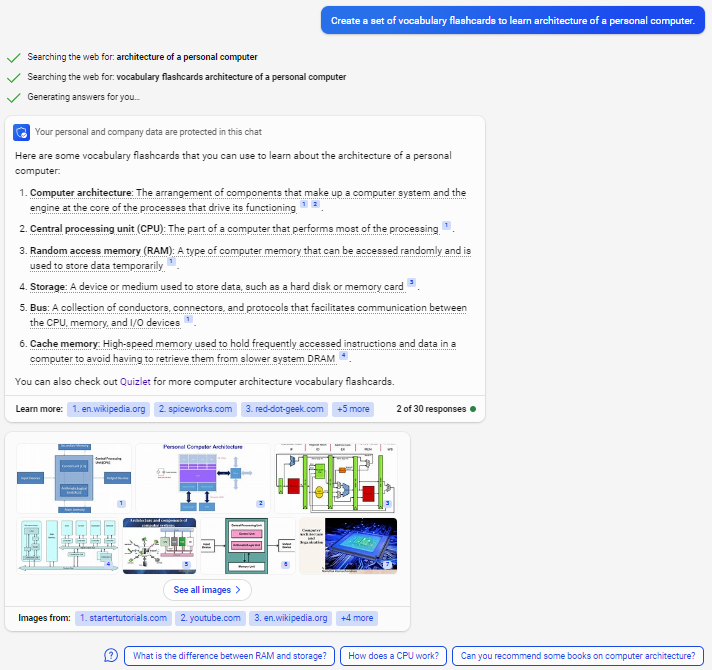
Fig. 32. Pictures in Copilot.
In the structure of the answer, Copilot can offer templates, for example, in Excel format (Fig. 33, Fig. 34):
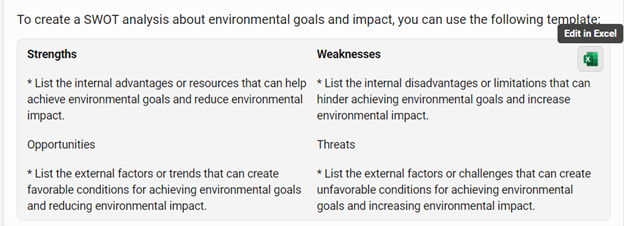
Fig. 33. The offer template in Excel format.
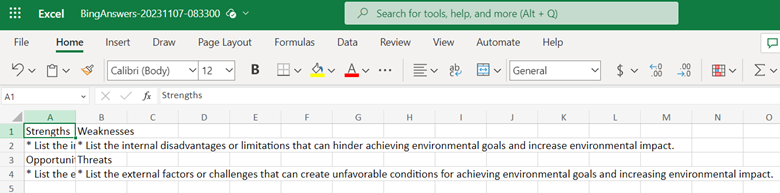
Fig. 34. The example of a template in Excel format.
To create a new topic, click the “New Topic” button (Fig. 35), and Copilot will remove the old Chat and start a new conversation. Copilot tends to relate its answers to your previous prompts, so if you ask about a different topic, it’s better to use “New topic” for better results.
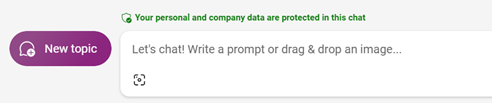
Fig. 35. Creating a new topic.
Copilot automatically creates a summary of the current web page. You can simply skim through the information and get a rough idea of the article (Fig. 36).
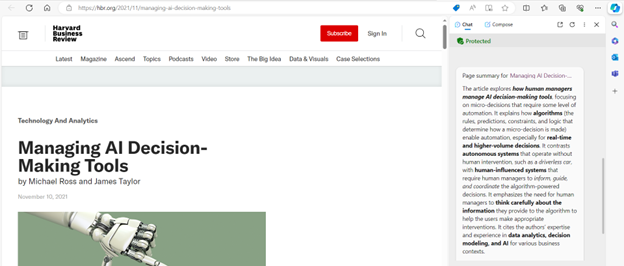
Fig. 36. Creating a summary of the current web page.
With the “Compose” (Fig. 37) feature, you can ask Copilot to generate text on any topic you want. You can ask it to write emails, blog posts, letters, paragraphs, and more. You can also set the tone of the writing, including funny, professional, casual, enthusiastic, or informational.
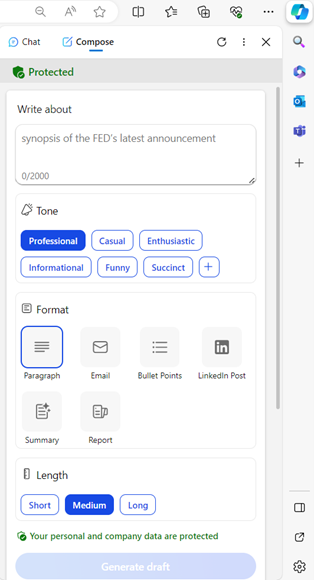
Fig. 37. Copilot generates text in the “Compose” feature.
Since Copilot is powered by GPT-4, you can ask complex reasoning questions and expect a correct response, but make sure to use the “Precise” conversation style (Fig. 38) (Sha, 2023).
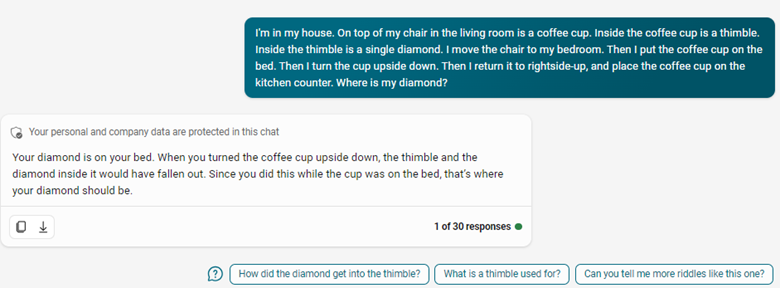
Fig. 38. Complex reasoning questions in Copilot.
Copilot Chat can help you with lots of things. Right at the beginning of the work, he offers, for example, the following options (Fig. 39).
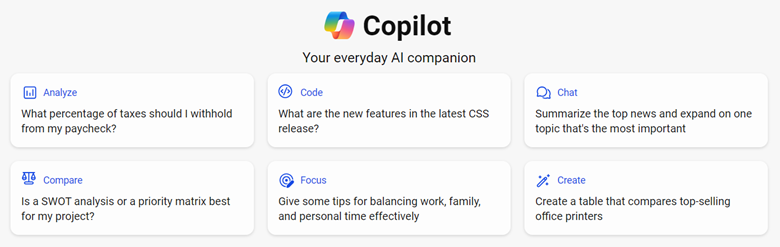
Fig. 39. Example use cases Copilot Chat.
Download the guide and read more about the prompts on the pages 23-92.
To achieve optimal results with Copilot Chat, here are some tips for maximizing its usage. Here are four tips to help you enhance your proficiency in using Copilot to find accurate and concise results.
Download the guide and read more about the tips for using MS Copilot Chat on the pages 93-97.
The examples of prompts given in the guide are not exhaustive. For a broader search for what you need, we suggest you familiarise yourself with the following links:
GenAI Chatbot Prompt Library for Educators
Copilot: AI prompt writing 101
Fine-tuning your Copilot prompts
Artificial Intelligence (AI) Image Prompts Guide
AI for utdanning: Ressurser og læringsmuligheter
What is Copilot (formerly Bing Chat)? Here's everything you need to know
Almekinders, S. (2023, April 3). Google Bard PaLM update: 540 billion parameters take fight to ChatGPT. Retrieved October 19, 2023, from Techzine Europe: https://www.techzine.eu/news/applications/104043/google-bard-palm-update-540-billion-parameters-take-fight-to-chatgpt/
Ebiner, P. (n.d.). ChatGPT, Midjourney, Firefly, Bard, DALL-E, AI Crash Course. Retrieved October 19, 2023, from Udemy: https://www.udemy.com/course/chatgpt-midjourney-google-bard-dall-e-ai-course/
Edwards, B. (2023, May 11). The AI race heats up: Google announces PaLM 2, its answer to GPT-4. Retrieved from ArsTechnica: https://arstechnica.com/information-technology/2023/05/googles-top-ai-model-palm-2-hopes-to-upstage-gpt-4-in-generative-mastery
GenAI Chatbot Prompt Library for Educators. (n.d.). Retrieved November 14, 2023, from AI for Education: https://www.aiforeducation.io/prompt-library-lesson-planning
Goode, L. (2023, March 30). Review: We Put ChatGPT, Bing Chat, and Bard to the Test. Retrieved October 19, 2023, from WIRED: https://www.wired.com/story/review-ai-chatbots-bing-bard-chat-gpt
Hussain, S. (2022, December 22). . Retrieved October 19, 2023 22). Get to Know Midjourney AI Art: An Introduction. Retrieved from Medium: https://medium.com/cryptocurrencies-ups-and-down/get-to-know-midjourney-ai-art-an-introduction-2698344078bb
Introducing the new Bing. (2023, October 6). Retrieved from Bing.com: https://www.bing.com/new?setlang=en&sid=02D9A5B81B6B66992127B6331A5B6737
Kaelin, M. W. (2023, June 7 7). 8 tips for achieving better results from the new Bing AI. Retrieved December 12, 2023, from Tech Republic: https://www.techrepublic.com/article/bing-chat-ai-tips-for-better-results/
Licuan, C. (2023, September 21). How To Use Bing AI Chat in 2023 (Beginner’s Guide). Retrieved October 18, 2023, from Elegant: https://www.elegantthemes.com/blog/business/how-to-use-bing-ai-chat
Loukides, M. (2023). What Are ChatGPT and Its Friends? O'Reilly Media, Inc.
Mehdi, Y. (2023, September 21). Announcing Microsoft Copilot, your everyday AI companion. Retrieved from Official Microsoft Blog: https://blogs.microsoft.com/blog/2023/09/21/announcing-microsoft-Copilot-your-everyday-ai-companion
Microsoft. (n.d.). Image Creator from Designer. Retrieved November 14, 2023, from Microsoft.com: https://www.microsoft.com/en-us/edge/features/image-creator?form=MT00D8
OpenAI. (2023, August 22). GPT-3.5 Turbo fine-tuning and API updates. Retrieved October 22, 2023, from OpenAI: https://openai.com/blog/gpt-3-5-turbo-fine-tuning-and-api-updates
OpenAI. (n.d.). Models - OpenAI API. Retrieved October 20, 2023, from Platform OpenAI: https://platform.openai.com/docs/models/gpt-4
Ortiz, S. (2023, June 2). 7 ways you didn't know you can use Bing Chat and other AI chatbots. Retrieved December 14, 2023, from ZDNET: https://www.zdnet.com/article/7-ways-you-didnt-know-you-can-use-bing-chat-and-other-ai-chatbots
Purtill, J. (2023, April 1). Prompt engineers share tips on using ChatGPT, Midjourney, Bing Chat and other generative AI. Retrieved Octobe 19, 2023 , from ABC: https://www.abc.net.au/news/science/2023-04-02/prompt-engineers-share-their-tips-on-using-chatgpt-generative-ai/102165132
Reinventing search with a new AI-powered Microsoft Bing and Edge, your copilot for the web. (2023, February 7). Retrieved from Official Microsoft Blog: https://blogs.microsoft.com/blog/2023/02/07/reinventing-search-with-a-new-ai-powered-microsoft-bing-and-edge-your-copilot-for-the-web
Rosset, C. (2020, February 13). Turing-NLG: A 17-billion-parameter language model by Microsoft. Retrieved October 18, 2023, from Microsoft Research Blog: https://www.microsoft.com/en-us/research/blog/turing-nlg-a-17-billion-parameter-language-model-by-microsoft/
Rudolph, J., Tan, S., & Tan, S. (2023). War of the chatbots: Bard, Bing Chat, ChatGPT, Ernie and beyond. The new AI gold rush and its impact on higher education. Journal of Applied Learning & Teaching, 364-389.
Sha, A. (2023, March 20). 15 Best Ways to Use Bing AI. Retrieved December 14, 2023, from Beebom: https://beebom.com/best-ways-use-bing-ai/
Singh, N. (2023, August 3). Verloop.io. Retrieved October 19, 2023, from Comparing Generative AI Solutions - ChatGPT vs Bing Chat vs Bard: https://verloop.io/blog/generative-ai-comparison
Studio, N. (2022, May 23). How Does NightCafe AI Work? – NightCafe Creator. Retrieved October 19, 2023, from NightCafe Creator: https://nightcafe.studio/blogs/info/how-does-nightcafe-ai-work






